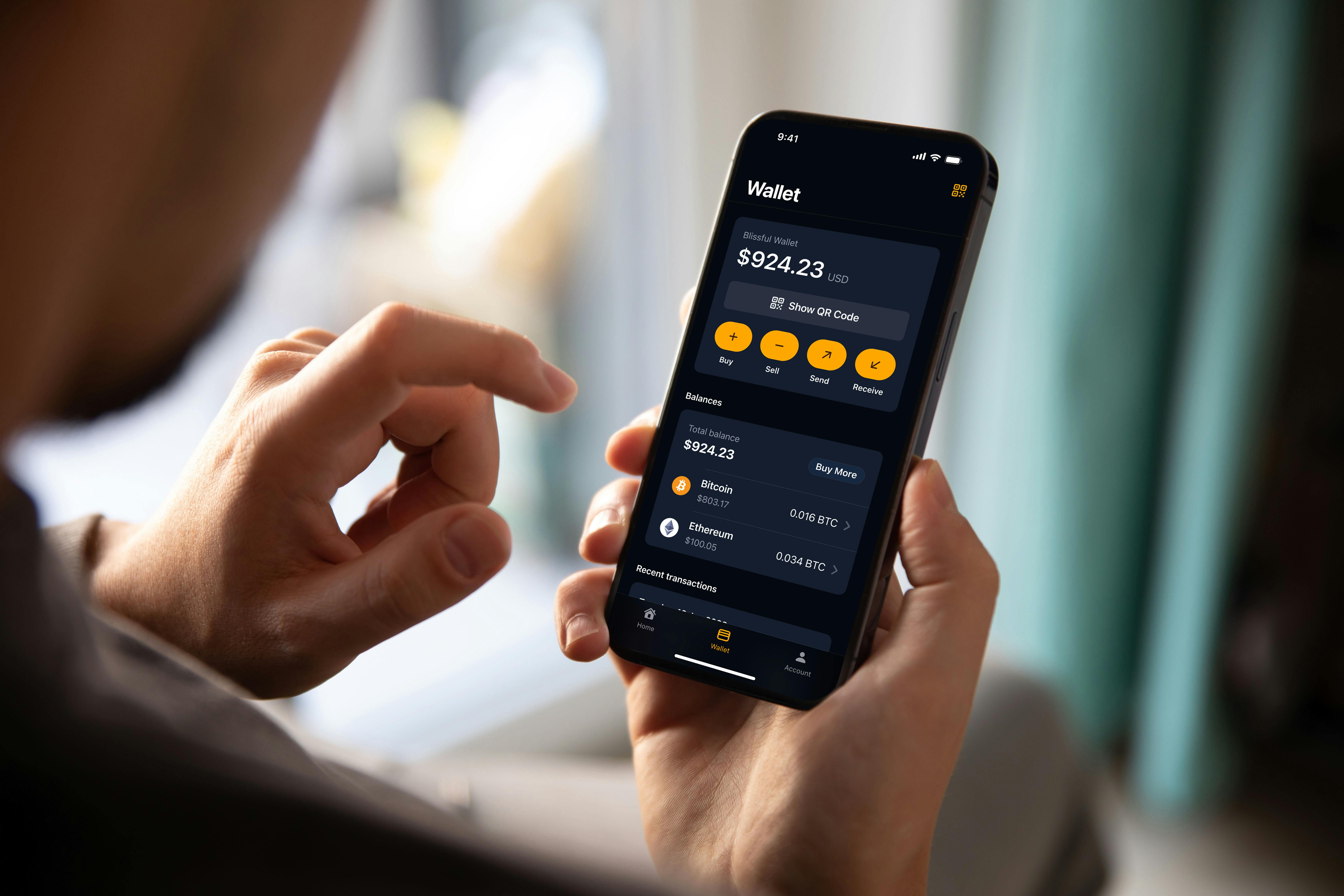Tu guía para la CoinFlip Wallet
Compartir
Para comprar criptomonedas en un cajero CoinFlip o con CoinFlip Preferred, necesitarás tu propia cartera de criptomonedas. Para eso tienes la CoinFlip Wallet, ya disponible tanto para dispositivos iOS como Android.
Diseñada para tu comodidad, nuestra cartera de autocustodia simplifica el envío y recepción de cripto, haciendo que comprar criptomonedas sea más fácil que nunca.
La app de CoinFlip Wallet ofrece funciones pensadas para mejorar tu experiencia en los cajeros, como un localizador de cajeros integrado y la posibilidad de pre-registrarte para aumentar tu límite diario de transacciones. (Ten en cuenta que el pre-registro no está disponible en todas las zonas).
A continuación, encontrarás una guía paso a paso para configurar tu CoinFlip Wallet. Si necesitas ayuda, nuestro equipo de Atención al Cliente está disponible 24/7.
1. Descarga la app CoinFlip Wallet desde la tienda de aplicaciones de tu móvil.
2. Al abrir la app, verás una pantalla de bienvenida que resume los beneficios de la CoinFlip Wallet.
Acepta los Términos de Servicio y la Política de Privacidad de CoinFlip y pulsa “Inicio Rápido” para continuar.
3. Introduce tu número de teléfono.
Recibirás un código de confirmación de 6 dígitos por SMS. Introduce ese código para verificar tu número. (Si no recibes el código, puedes seleccionar “Solicitar uno nuevo”).
4. Seguridad y acceso rápido
La CoinFlip Wallet te informará de que utiliza las funciones de seguridad de tu móvil para un acceso rápido y seguro. Pulsa “Continuar” y permite el acceso a tus datos biométricos en la siguiente pantalla.
(Nota: tus datos biométricos son privados – CoinFlip nunca almacena tu código ni Face ID).
Es obligatorio tener activada la biometría para poder usar la CoinFlip Wallet.
5. Una vez verificada tu identidad con Face ID o código, ¡tu cartera ya está creada!
Por defecto, se te asignarán direcciones para Bitcoin (BTC) y Ethereum (ETH).
Ahora toca hacer la copia de seguridad de tu cartera. Este paso es muy importante, ya que te permitirá restaurar el acceso a tus fondos si fuera necesario.
6. La app generará Códigos de Recuperación para tu cartera.
Estos códigos son tus llaves privadas. Te recomendamos encarecidamente anotarlos exactamente como aparecen, en papel, y guardarlos en un lugar seguro.
Después podrás elegir entre dos opciones:
Guardar en iCloud – Te recomendamos usar iCloud o cualquier sistema seguro que utilices.
Ya lo he anotado – Pasa directamente al paso 8.
Más información sobre cómo proteger tus códigos de recuperación aquí.
7. Dale nombre a tu cartera y crea una contraseña de copia de seguridad. Elige un nombre fácil de recordar, ya que no podrás cambiarlo después. Luego crea tu nueva contraseña de respaldo. Esta contraseña no se puede restablecer, así que guárdala en un sitio seguro. CoinFlip nunca te pedirá tus códigos de recuperación ni tu contraseña. No tenemos acceso a ellos.
8. ¡Felicidades, tu cartera ya está lista! Si estás en un cajero CoinFlip Bitcoin, ya puedes escanear tu código QR para recibir criptomonedas.
Ahora que ya tienes tu CoinFlip Wallet configurada, vamos a hacer un recorrido por la app y ver algunas de sus funciones principales.
INICIAR SESIÓN
Usa Face ID o tu código para acceder a tu cartera.
Hay cuatro pestañas para elegir en la parte inferior de la pantalla: Cartera, Transacciones, Explorar y Cuenta, que vamos a ver una por una.
EXPLORAR
En la parte superior de la página de explorar aparecerá un código promocional si hay alguno disponible. Justo debajo, encontrarás un mapa con los cajeros automáticos de Bitcoin de CoinFlip más cercanos. También puedes pulsar el botón “Buscar un Quiosco” para localizar un cajero introduciendo una dirección, un código postal o una ciudad.
Hacia la parte inferior de la página, verás un enlace a nuestro servicio premium OTC, CoinFlip Preferred, donde puedes colaborar con uno de nuestros expertos en gestión de relaciones con clientes para comprar o vender criptomonedas mediante transferencia bancaria.
Además, si estás en un cajero CoinFlip y quieres acceder rápidamente al código QR de “recibir” de tu activo principal, puedes pulsar el icono naranja con el código QR en la esquina superior derecha de la pantalla como un atajo práctico.
CARTERA
Aquí podrás elegir entre cuatro acciones principales:
Comprar – Puedes comprar cripto con más de 20 proveedores a través de Onramper: tarjeta, Apple/Google/Samsung Pay, transferencia bancaria, PayPal y más. Onramper te ofrecerá la mejor opción según velocidad, comisiones, etc.
Si necesitas ayuda con una compra, contacta directamente con el proveedor. Sus datos estarán en el correo de confirmación. También puedes consultar esta página en el sitio web de Onramper.
Vender – Vende cripto con MoonPay. (Para dudas con tu cuenta o transacción, contacta con MoonPay directamente).
Enviar – Manda cripto a otra dirección. (Para tokens en Ethereum, asegúrate de tener algo de ETH para pagar comisiones).
Recibir – Muestra tu código QR para cajeros CoinFlip o copia tu dirección alfanumérica.
También puedes tocar “Mostrar código QR” para ver y cambiar tu dirección de recepción.
En la pestaña “Saldos” verás tu balance total y por moneda. Además de BTC y ETH, puedes añadir direcciones para:
Litecoin (LTC)
Tether (USDT)
USD Coin (USDC)
Dòlar Digital Australià (AUDD)
Dogecoin (DOGE)
Paxos Gold (PAXG)
ChainLink (LINK)
Pepe (PEPE)
Shiba Inu (SHIB)
PayPal USD (PYUSD)
Ripple (XRP) – Requiere un saldo mínimo de 10 XRP. Puedes obtener más información aquí.
Solana (SOL) – Requiere saldo mínimo de 0.05 SOL. Más información aquí.
TRANSACCIONES
En esta pestaña puedes ver los comprobantes de todas las transacciones que hayas realizado en la app o en uno de nuestros quioscos. Para ver más detalles, solo tienes que pulsar sobre una transacción y podrás consultar información como la fecha, el estado y la comisión de red.
Además, puedes ver tu transacción en la blockchain tocando Ver en el explorador de bloques.
CUENTA
Dentro de la pestaña Cuenta encontrarás varios submenús:
Cartera – Visualiza todas tus direcciones, crea nuevas, selecciona la dirección principal o accede a los Códigos de Recuperación.
Moneda Local – Elige la moneda de visualización: USD, CAD, AUD, NZD, MXN, EUR, etc.
Idioma – Te redirige a los ajustes del teléfono para cambiar el idioma.
Llamar al Soporte – Accede a la página principal de Atención al Cliente, FAQs o abre un chat con un representante.
Envíanos un correo – Te llevará a la misma página de inicio de Atención al Cliente que la opción 4.
FAQs – Te lleva a nuestra página de Preguntas Frecuentes (FAQ), donde podrás encontrar respuestas a preguntas como “¿Qué servicios ofrece CoinFlip?” o “¿Qué monedas puedo comprar o vender en un cajero Bitcoin de CoinFlip?”. Si tienes alguna duda que no esté incluida en las FAQs, no dudes en contactar con nuestro equipo de Atención al Cliente disponible 24/7 — siempre estamos aquí para ayudarte.
Chat en vivo con Soporte: Esta pestaña te llevará fuera de la app a un formulario donde podrás introducir tu información junto con una pregunta. Se te conectará con un miembro de nuestro equipo de atención al cliente, quien responderá cualquier duda que puedas tener.
Términos y Políticas – Accede a los términos de uso.
Versión – Consulta qué versión de la app tienes instalada. (Si no tienes actualizaciones automáticas activadas, revísalo en la tienda).
Compartir