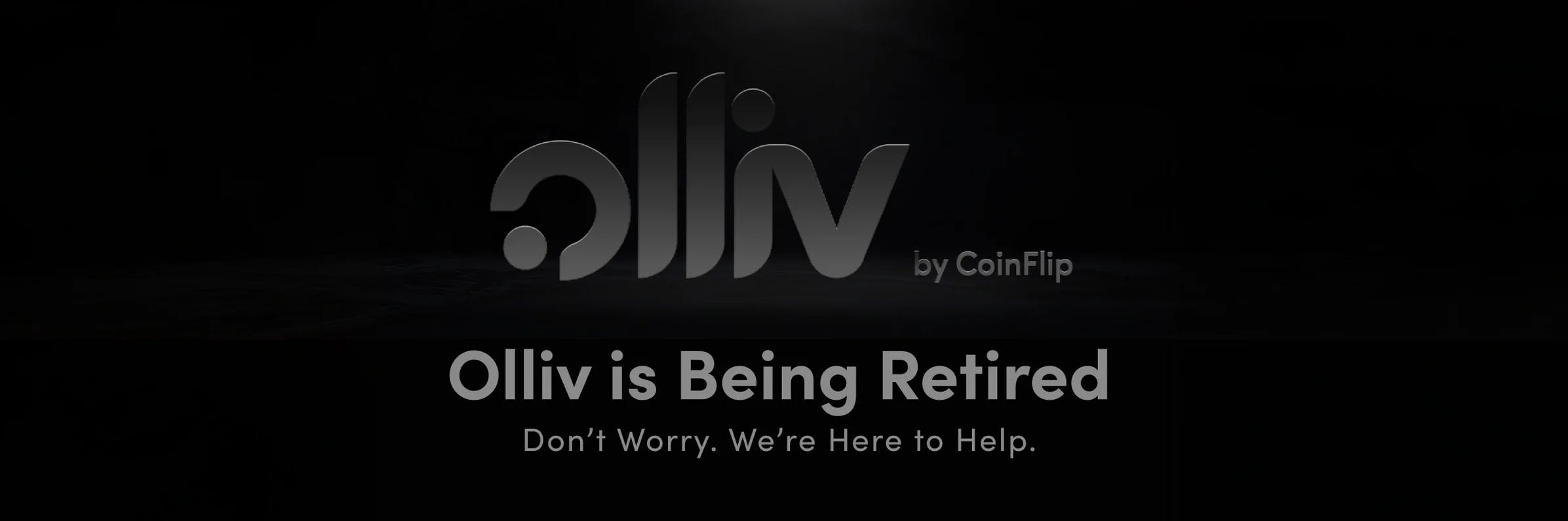Olliv is Being Retired on August 23rd
Publicado el
12 de julio de 2024
Compartir
Olliv is shutting down on August 23, 2024. Don’t worry, we’re here to help.
If your Olliv wallet is synced, you can retrieve your seed phrase and seamlessly import your wallet into any preferred wallet application:
1. Open the Olliv app and sign in.
2. Navigate to the Account section, located in the bottom right-hand corner.
3. Select Wallet(s) found in the top left-hand corner of the Account section.
4. Choose the wallet you want to manage and tap on View Seed under the wallet details.
5. Once selected, if your wallet has been synced, select Tap to Review the Seed Phrase to display your seed phrase. (1)
6. Carefully write down the seed phrase and ensure it is stored in a secure location where others cannot access it.
Here’s how you can import your wallet into another wallet application:
1. Download or open the wallet application of your choice.
2. Look for the option to import a wallet, which may be labeled as “Import wallet” or “I already have a wallet.”
3. When prompted, enter your seed phrase into the designated field. This may also be referred to as a “recovery phrase.”
4. Once the import is complete, your wallet should be accessible in the new application. (2)
Make the switch now to avoid losing access later. Have additional questions? Contact our 24/7 customer support team via phone 773-800-0106 or email [email protected]
1. To view your wallet’s seed phrase within Olliv, your wallet must be synced in the app. If your wallet is not synced, you will need to retrieve your seed phrase from the secure location where you have stored it. As a friendly reminder, your seed phrase is a critical security element. It is the sole responsibility of the user to keep it safe and confidential. CoinFlip does not have access to your seed phrase and cannot retrieve it if lost.
2. The visibility of certain assets may vary based on the application you use. If an asset isn’t displayed, it doesn’t imply that it’s missing; rather, it indicates that the asset isn’t supported by your selected application. To manage those assets, you may need to use a different application that supports them.
Compartir
Suscríbete a nuestro boletín para recibir descuentos exclusivos, noticias de la empresa y mucho más de CoinFlip.
Más historias
Lose your Wallet? Here's How to Recover your Bitcoin
27 de agosto de 2025
Scott Wilson
Best Ways to Buy Bitcoin
19 de agosto de 2025
Scott Wilson
What Is the GENIUS Act?
4 de agosto de 2025
Scott Wilson