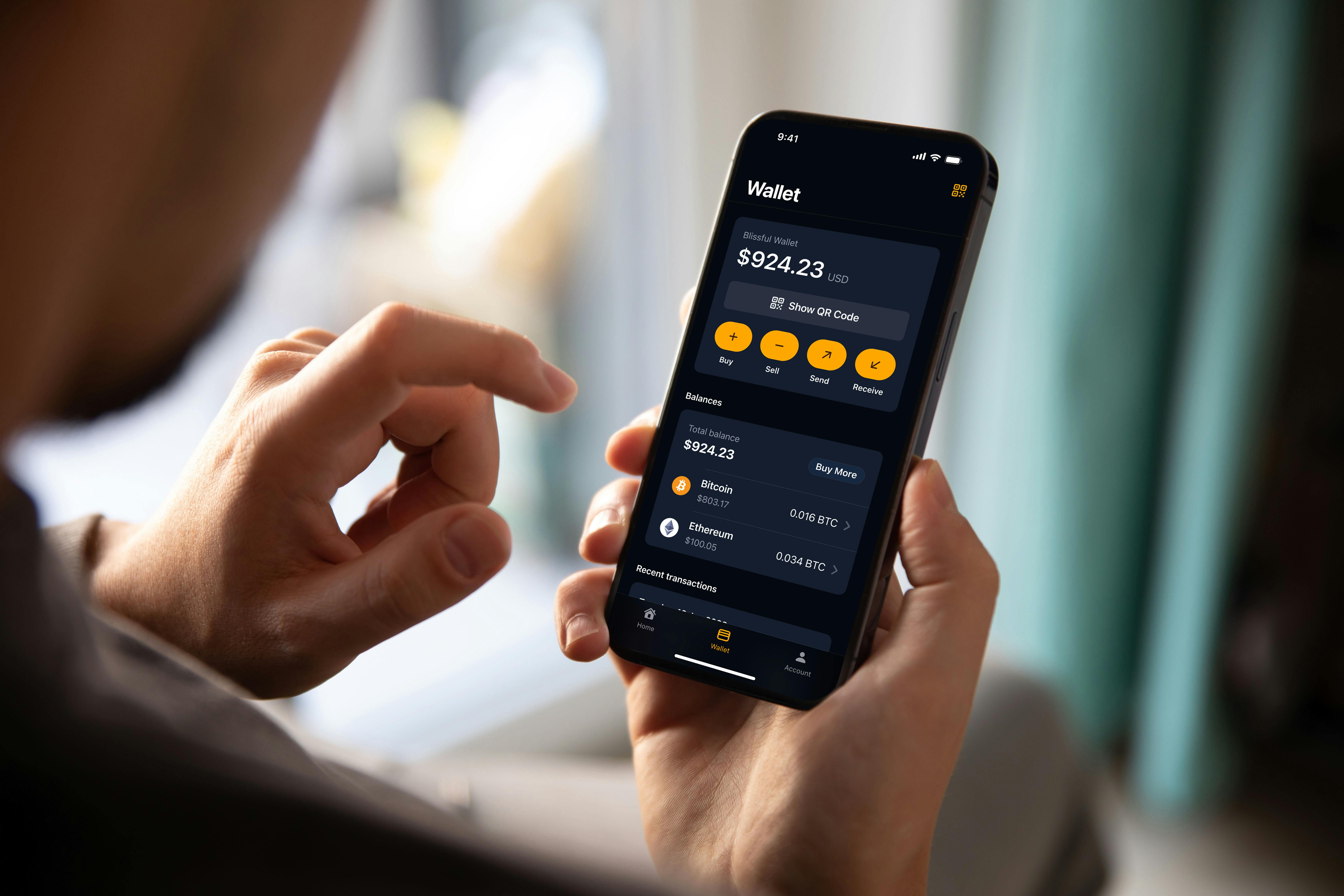Your Guide to the CoinFlip Wallet
Share
To buy crypto at a CoinFlip Bitcoin ATM or with CoinFlip Preferred, you’ll need your own cryptocurrency wallet, and for that we have the CoinFlip Wallet, now available for both iOS and Android devices. Designed for your ease, our self-custodial wallet streamlines sending and receiving crypto, making purchasing crypto easier than ever.
The CoinFlip Wallet app offers features designed to enhance your ATM experience, including a built-in ATM locator and the ability to pre-register for boosted daily transaction limits. (please note that pre-registration is not available in all areas).
Below, you’ll find a step-by-step guide to setting up your CoinFlip Wallet. If you need any assistance, our dedicated 24/7 Customer Support team is available 24/7.
1. Download the CoinFlip Wallet from your smartphone’s app store.
2. When you open the app, you’ll be greeted with a welcome page outlining the benefits of the CoinFlip Wallet. Accept the CoinFlip Terms of Service and the CoinFlip Privacy Policy and press “Quick Start” to continue.
3. Next, enter your phone number. You’ll be sent a 6-digit confirmation code by text. Enter that code to verify your phone number and continue (If you do not receive a code, you can select the “Request a new one” option).
4. The CoinFlip Wallet will then inform you it uses your phone’s built-in security features for quick and secure access. When you’re ready, press “Continue” and grant the app access to your biometrics on the next page (please note: Your biometrics remain private – your passcode or Face ID are never stored by us).
For security purposes, biometrics are required to be enabled to use the CoinFlip Wallet app.
5. Once you’ve granted access to your biometrics and used your Face ID or Passcode to verify your phone, your wallet is created! By default, both Bitcoin (BTC) and Ethereum (ETH) addresses are provided. Now it’s time to back up your wallet. This step is very important, as your wallet backup will allow you to restore access to your balance in the future.
6. The CoinFlip Wallet will generate Recovery Codes for your wallet. These codes are effectively the private keys to your crypto. We highly recommend you write these down exactly as they appear and in the same order on a physical piece of paper and store them somewhere safe. You’ll then be given two options:
Save to iCloud – We strongly urge you to save your recovery codes to iCloud or securely store them in a system you trust. If you select “Save to iCloud,” continue to step 7.
If you select “I wrote these down,” skip to step 8.
Learn more about securing your recovery codes here.
7. Now, you’ll name your wallet. Make sure to give your wallet a name you’ll remember, as you will not be able to rename it. Then, you’ll create your new backup password. This password cannot be reset. We recommend you store this password somewhere secure. It will only be used in the event you need to restore your wallet. As a reminder, CoinFlip will never ask for your recovery codes or password. We do not have access to them, so again, please keep them stored somewhere safe and secure.
8. Congratulations, your wallet is all set up! If you’re at a CoinFlip Bitcoin ATM, you can now scan your QR code to receive crypto!
Now that your CoinFlip Wallet is all set up, let’s take a tour of the app, highlighting some of the features within.
LOG IN
Use your phone’s biometrics (Face ID or Passcode) to log in to your CoinFlip Wallet.
There are four tabs to select from at the bottom of the screen: Wallet, Transactions, Explore, and Account, which we will cover one by one:
EXPLORE
At the top of the explore page will be a promo code if one is available. Below that, you’ll find a map showing any nearby CoinFlip Bitcoin ATMs. You can also tap the “Find a Kiosk” button and search for an ATM using an address, zip code, or city.
Toward the bottom of the page will be a link to our premium OTC service, CoinFlip Preferred, where you can partner with one of our expert Client Relationship Managers to buy or sell crypto via bank transfer.
Also: If you’re at a CoinFlip ATM and want to quickly pull up your “receive” QR code for your primary asset, you can select the orange QR code icon in the top right corner of the screen as a handy shortcut!
WALLET
Here, you’ll be able to select from one of four functions:
Buy - You can purchase crypto in the CoinFlip Wallet with over 20 payment providers with Onramper. With Onramper, you’ll have multiple payment options to buy crypto in-app, including credit and debit card, Apple/Google/Samsung Pay, Bank Wire, PayPal and more! Onramper will also review multiple factors like transaction speed, fees, and more to provide you the best options for your purchase.
If you need assistance with your purchase, you will need to contact the payment provider you used directly. This information will be provided to you in your transaction confirmation email. You can also reference this page from the Onramper website.
Sell - You can also sell crypto in the CoinFlip Wallet with MoonPay (For any MoonPay account or transaction questions, please contact MoonPay directly).
Send – You can send crypto from your wallet to another address here. (If you are sending a token on the Ethereum blockchain, such as USDT, please note you will need a small amount of ETH in your wallet to account for gas fees).
Receive – This will pull up your QR code to scan at a CoinFlip ATM or allow you to copy your alphanumeric wallet address.
You can also select “Show QR Code” to reveal and change your receive wallet address.
Under the “Balances” tab, you’ll see your total balance, as well as your balances for each individual cryptocurrency you hold. While you’ll be provided Bitcoin (BTC) and Ethereum (ETH) addresses by default, you can also add addresses for the following assets:
Litecoin (LTC)
Tether (USDT)
USD Coin (USDC)
Australian Digital Dollar (AUDD)
Dogecoin (DOGE)
Paxos Gold (PAXG)
ChainLink (LINK)
Pepe (PEPE)
Shiba Ibu (SHIB)
PayPal USD (PYUSD)
Ripple (XRP) – Due to requirements of the XRP Ledger, the CoinFlip Wallet requires a minimum balance of 10 XRP to keep your address active on their blockchain. You can learn more here.
Solana (SOL) – Due to requirements of the Solana blockchain, you must maintain a minimum balance of 0.05 SOL to keep your wallet’s data available on chain. Learn more here.
(We’re always looking to expand the lineup of supported assets, so keep an eye on our website or your app store for any updates)
TRANSACTIONS
On this tab you can view receipts of any transactions you have made in the app or at one of our kiosks. To view more details just click on a transaction and you can see information such as the date, status, and the network fee. Additionally, you can view your transaction on the blockchain by tapping View on Block explorer.
ACCOUNT
Under the account tab, you’ll have several submenus you can explore:
Wallet – This shows all your current wallet addresses. It’s also where you can create a new address for additional tokens. Below that, you can select a Primary Address (the default wallet when you pull up your QR code) or view your Recovery Codes.
Local Currency – The CoinFlip Wallet has support to display multiple local currencies, including U.S., Canadian, Australian and New Zealand dollars, South African Rand, Mexican Pesos, Euros, and Panamanian Balboas.
Language – This will guide you to your phones settings to change the display language for your CoinFlip Wallet app.
Call Support – Takes you to our Customer Support homepage, where you can find contact info for our 24/7 Customer Support team, FAQs, or even initiate a chat with one of our Customer Support representatives.
Email Us – This will take you to the same Customer Support homepage as option 4.
Live Chat with Support: This tab will direct you off the app to a form where you can input your information along with a question. You will be connected to a member of our customer support team and get answers to any questions you might have.
FAQs – Takes you to our FAQ page, where you can find the answers to such questions as “What services does CoinFlip offer?” to “What coins can I buy or sell at a CoinFlip Bitcoin ATM?” If you have a question not covered by the FAQs, feel free to reach out to our 24/7 Customer Support team, we’re always on hand to assist you.
Terms & Policies – Takes you to our Terms of Service and Usage page.
Version – Here you can see which version of the app you’re on (if you don’t have automatic updates enabled on your phone, please check your app store for occasional software updates)
Share